Performance Max campaigns allow advertisers to run ads on all of Google’s platforms from a single campaign. This means ads can show on search, shopping, display, Gmail, YouTube, and Google Discover.
Google celebrates Performance Max (also referred to as PMax campaigns) as an easy solution that uses advanced machine learning to reach your prospects in the entire Google universe and help you grow your sales. However, this comes at the expense of less control and transparency.
Love it or hate it, Performance Max campaigns are here to stay, so you better make friends with them.
In this article, I’ve included some Performance Max best practices I’ve been using to optimize my campaigns.
Exclude Your Brand
In most of the accounts I’ve managed, brand terms were responsible for 25-50% of the revenue in the PMax campaign. You can see these numbers in the Search Terms Insights Report in each Performance Max campaign.
This means the ROAS you see is significantly skewed, and the non-brand ROAS is probably poor. Additionally, PMax often steals brand traffic from organic traffic.
Unlike Shopping and Search campaigns, there’s no option to add negative keywords to Performance Max campaigns.
Until recently, advertisers who wanted to exclude their brand terms from PMax campaigns had to ask their Google representative or contact support. Google reps I’ve talked to usually tried to prevent this, warning that this will decrease the conversions in the campaign and impact performance.
Starting from June 2023, all advertisers can now exclude their brand from PMax campaigns, without going through their Google rep.
From my experience, PMax campaigns continue to bring similar ROAS after excluding brand terms. This means your budget is now being spent on non-brand terms.
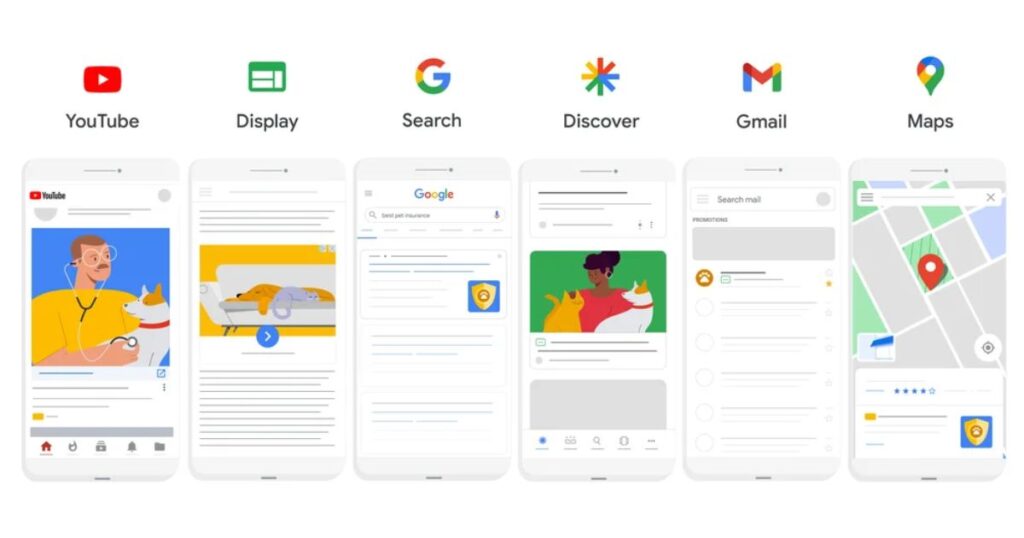
How To Exclude Brand Terms From a Performance Max Campaign?
To do this go to Tools & Settings > Shared Library > Brand Lists and your brand.
Once you’ve done that, go to your PMax campaign’s settings: under Campaign Settings, click Additional Settings > Brand Exclusions.
Add your brand list and save.
Test Feed-Only Asset Groups
Similarly to Shopping, campaigns Performance Max campaigns are feed-based. Advertisers are encouraged to create asset groups that don’t only include the products they’d like to run ads for, but also headlines and descriptions for text ads, as well as images and videos to be featured on display ads and YouTube.
Essentially, PMax campaigns serve ads to users in all funnel stages. Users at the bottom of the marketing funnel will see Search and Shopping Ads, and users at the top of the funnel that Google finds relevant, as well as remarketing audiences, will see Display and Video Ads.
Sounds great, right? But often the campaign spends a significant share of its budget on display and YouTube ads. This means less is left for Search and Shopping ads, which usually bring better results. Not to mention the different messages you might want to show different users in your ads…
To prevent wasting your budget on Display and YouTube test a ‘feed-only’ asset group. This means, creating an asset group without adding any text, image, or video assets.
A feed-only asset group would be the closest to a standard shopping campaign. Currently, the only way to create a feed-only Performance Max campaign is via Merchant Center. Make sure to adjust the campaign setting in the Google Ads UI immediately after creating it.
To avoid a significant impact on the running campaign, you can create an experiment and allocate 20% of the campaign budget to your new feed-only asset group, and leave the rest to the original asset group (I’m assuming you have a structure of one asset group per campaign).
If the experiment turns out well, i.e. results in a better ROAS, then you should pause the original asset group and let the feed-only one run alone.
To show ads on the Google Display Network or YouTube, I’d recommend creating specific campaigns for this purpose.
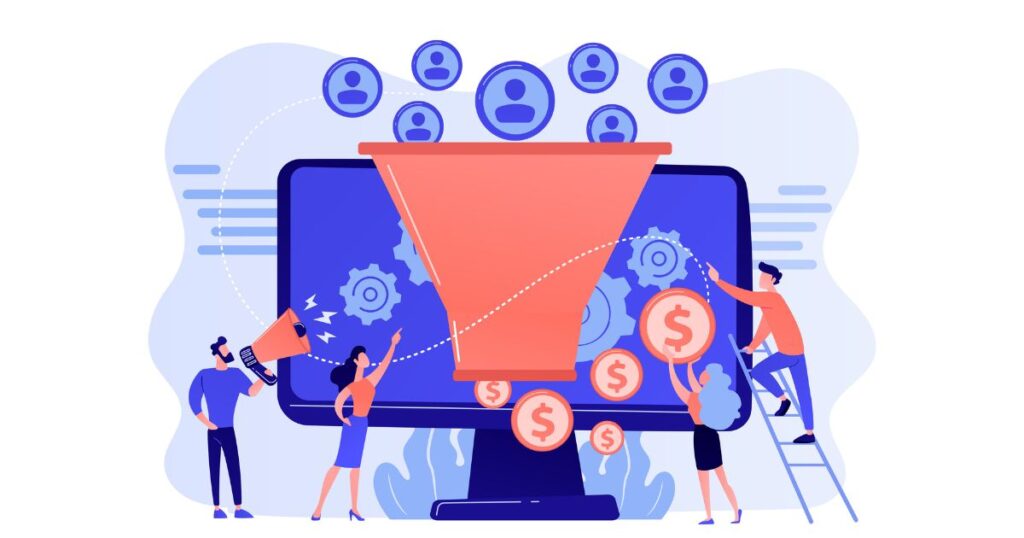
Create Separate Campaigns According To Products Performance
Not all products are equal. For most Ecommerce brands, product performance usually behaves like this:
- Best-sellers: Very few products that generate a significant share of the revenue.
- Sidekicks: A larger group of products that sell well, but are clearly behind the popularity of the best-sellers
- Villains: This group includes the products that are losing money, your worst performers.
- Zombies: Products that don’t get any exposure in your ads. The algorithm doesn’t like them…
By splitting your products into separate campaigns according to their group, you can optimize the performance of each.
For example, you can squeeze more from your best-sellers by giving them more budget and a lower tROAS; For the worst performers, you should give the least budget and a more strict tROAS. You might even decide to pause ads for these products completely.
Another way to split your products would be by product type. Also here, the assumption is that each performs differently, and has a different margin and business goal. Don’t split it too thin, keep data requirements in mind (at least 50 conversions per campaign per month).
Use Your Strongest Audience Signals
Audience signals are NOT audiences. It’s the way Google gives advertisers lead it in the right direction.
And what would be the best direction? People who are closely similar to your customers. According to this logic, you should add customer data as audience signals. It can be an Email list, or Purchasers audiences from Google Ads or Google Analytics.
This doesn’t mean the campaign will only target them, but rather try to find more potential customers who are similar to them in a certain way.
This also means you SHOULDN’T add leads, cart abandoners, or product viewers to the signals. These audiences are much less valuable than actual customers, so don’t confuse the algorithm.
Note: The more customers you have, the better the algorithm can find people similar to them. You can also test in-market and custom audiences, but I’d recommend testing this in a separate asset group, e.g. with an experiment.
Optimize Your Product Feed
This one is similar to Shopping. Ensure your titles are descriptive and include relevant synonyms and attributes to trigger ads for more queries and increase your reach.
I’ve seen many feeds with product titles such as ‘Rug India’ (product type & name). An optimized title would be ‘Rug India, wool rug, 100% wool, hand-made, white, 140×200 cm’. Here I included a relevant synonym, the material, another attribute, the color, and the size. Enriched titles can show for many more search queries and increase your sales significantly.
Conclusion
Performance Max campaigns are a bit of a black box for many advertisers. However, there are ways to improve their performance significantly, by following some best practices: excluding brand terms, testing a feed-only asset group, creating separate campaigns according to product performance, using strong audience signals and feed optimization.
Further Reading:
- Google Performance Max Vs. Standard Shopping: One Campaign To Rule Them All?
- Google Ads Bidding Strategies: The Ultimate Guide (And Which One To Use)
- Digital Marketing Insights From Managing Campaigns for 20 Online Shops
- How to Create a Google Ads Search Campaign for Ecommerce: A Step-by-step Guide
- Google Ads vs. Facebook Ads For Ecommerce: Which Advertising Platform Is Better For Your Business?
- 13 Ways To Optimize Google Shopping Ads (In A Profitable Way)
- Spying On Google Ads: PPC Competitor Analysis

